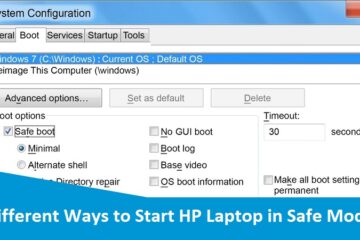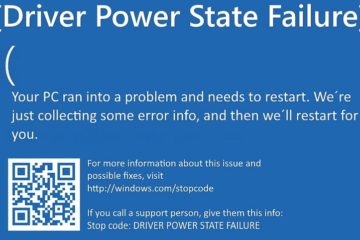How to Fix Windows Error Code 0xc0000185 on HP PC?
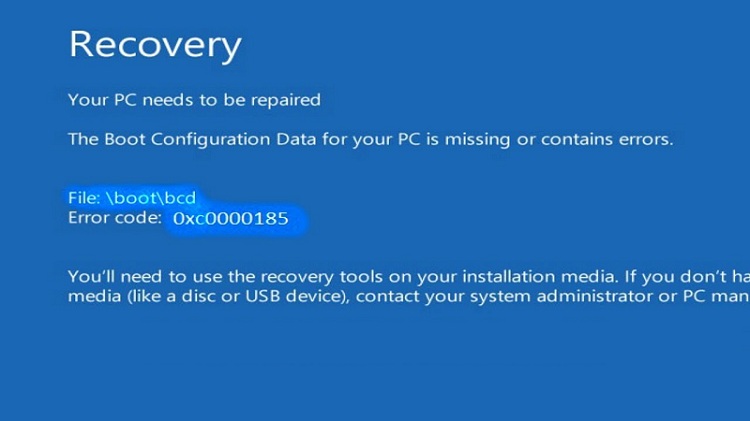
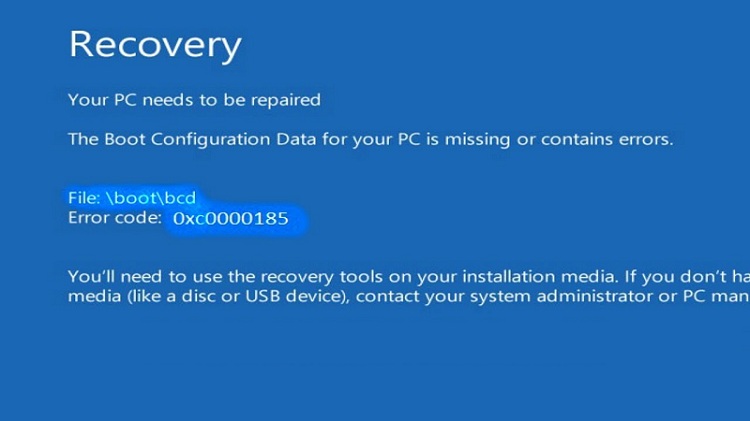
Windows Error Code 0xc0000185 usually arrives due to faulty Windows or driver Update. The error can be seen alongside the error message ‘Your PC Requires Repair’. This HP error is really frustrating as you won’t be able to use your HP PC and can’t even load into windows. To fix the error, you must contact HP Support or follow the troubleshooting steps as mentioned in this guide accordingly.
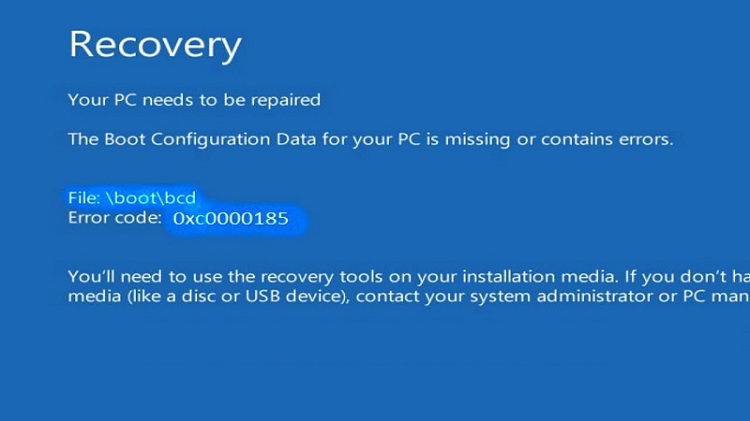
Windows Error Code 0xc0000185 is common in Windows 8 or 8.1 operating systems but it can also occur in Windows 10. You can fix the error on your own if you have at least working knowledge of computers. To know about the troubleshooting procedures for Windows Error Code 0xc0000185, read the entire blog, and follow the measures as mentioned.
What is Windows Error Code 0xc0000185?
Windows Error Code 0xc0000185 is one of the Blue screens of death errors that occur when any important data is missing from your PC’s boot configuration. The error may damage your PC badly if not fixed on time. You might also see an error message along with Windows Error Code 0xc0000185 like “the Boot Configuration Data file is Missing” which confirms that there’s something wrong with the Boot setup.
The error can stop your PC from starting hence deferring you from accessing important information from your PC. although, the issue is resolvable and you can get it fixed by skilled HP Support Experts. If you want to be able to access your HP Laptop again, you must resolve this error without waiting anymore.
Fix Windows Error Code 0xc0000185 on HP Laptop
If you are facing this error on your HP PC running on Windows 10, then you’ve come to the right place. The below steps will help you troubleshoot Windows Error Code 0xc0000185 in Windows 10, however, you can also use it to resolve the error on any other Windows version accordingly.
Method 1: Diagnose the Issue Properly
Before you start troubleshooting the error, you must run some checks to diagnose the exact issue with your computer hardware. To do so, follow the steps given below:
- Shut down your HP PC by pressing the power button for a few seconds.
- Press the power button again and restart your PC and quickly start tapping the ESC key. Hit Esc button until you get to the HP Startup Menu.
- Hit the F2 key to start System Diagnostics and then follow the prompts on your screen to Quick System Test. Navigate to System Test and choose Quick test.
- See if you get any major hardware issues and if not try performing HDD and RAM checks to diagnose any issue there.
If you get any error, you need to rush for HP Support and get it resolved immediately. However, if you didn’t anything wrong with your HP PC and can’t resolve the Windows Error Code 0xc0000185 either, then you should do this:
- Open HP Startup Menu as mentioned above. Use the first two steps and when you get to the startup menu, click F11.
- You’ll now see a couple of System Recovery Options on your screen. Select System Restore from the options available and then choose the restore point before the error occurred.
*Note that you can’t open System Recovery Option if the recovery partition is deleted or impaired on your HP PC. All HP PCs have Recovery Partitions and you would be able to follow the above procedure unless it’s deleted.
Method 2: Use Windows 10 Installation Media
Windows Error Code 0xc0000185 on HP PC can be fixed by running repairs using Windows 10 Installation Media. However, you must follow the steps carefully because the process is a bit complicated and anything done wrong can lead to more damage. Now, use the below steps as mentioned:
- Turn on your HP Laptop and when it starts normally, open CD or DVD ROM. Insert Windows 10 Installation Media in the CD ROM and reboot your PC.
- Once you reboot your HP PC with the Windows 10 Installation Media, you will get to the screen with a message “Press any key to boot from CD”. Do as the prompt says i.e click on any key on your keyboard.
- In the next window, you need to choose your keyboard type and set the current time.
- Click on Repair your Computer option on the lower-left corner of the window.
- Select Troubleshoot from Choose an Option screen.
- Click on Advanced options under Troubleshoot Menu and then select Automatic Repair.
- Select the OS you are running and your Windows will scan any error with your HP PC and repair it.
- After the process is completed, take the Windows 10 Installation Media out from your HP Laptop.
- Reboot your Device and check if the issue is resolved.
That’s all. We hope you have fixed Windows Error Code 0xc0000185 successfully. However, if the error is still there or if you are facing any other issue with your HP Computer, feel free to contact experts. We will help you fix any to all issues with your HP PC whether it is just a simple error or critical one.