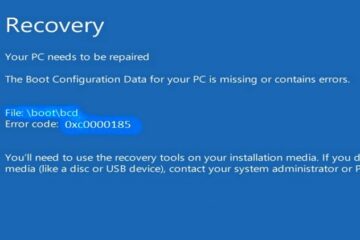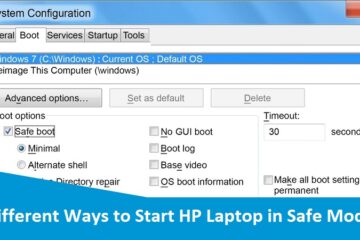5 Steps to Fix Windows Error 0xc00000e9 on HP Laptop
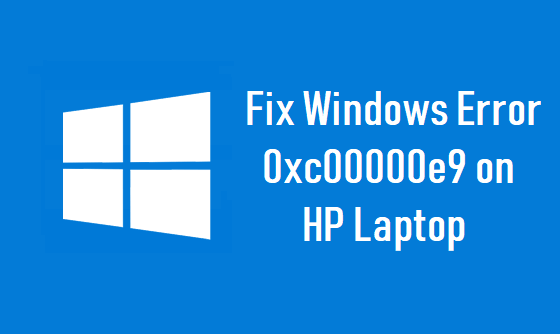
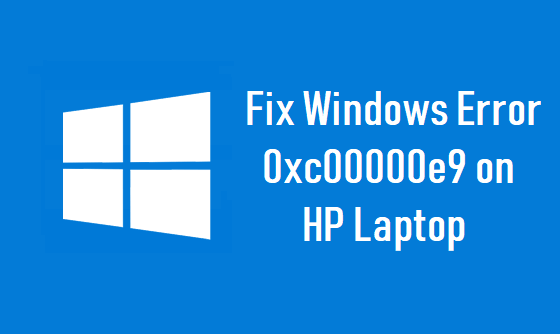
Windows Error 0xc00000e9 is a specific Windows error that points to the hard disk. You can encounter the same error when installing any version of Windows OS or long after the OS has been installed in your laptop, in which case it is bound to occur just when starting your laptop. This problem is usually caused by a failing or bad hard drive, corrupt download or incompatible installation of Windows software, virus infection etc. Luckily, you will find the solutions of such hurdle at HP Support Assistance. Therefore, download this application and follow the instructions whatever noted down on the page.

Different 5 Possible Steps to Fix Windows Error 0xc00000e9 on HP Laptop
Here are the 5-desired ways of exterminating this Windows Error 0xc00000e9 from your HP laptop. Go through all those steps one-by-one effectively:
- Disconnect All External Devices
One of the possible causes of error 0xc00000e9 is the faulty connection of external devices. Thus, it’s important to find out which application is creating trouble. Power off your computer and close all the external hard disk, printer, USB drive, mouse, keyboard and so forth. Now, power-on your laptop to see this issue is fixed or not.
- Run Disk Check
Running the disk check tool is another useful troubleshooting method. So, do it by following the below points:
- Insert the OS’s installation disk
- Restart computer to boot from the disk
- Choose your preferred language
- Click “repair the computer”
- Select an operating system you want to repair in case there are more than one OS installed on the hard disk
- From the “System Recovery Options” menu, click “open command prompt”
- Type “chkdsk/f” in the prompt
- Now the tool will start scanning your laptop
When the process completes, you need to restart the computer to check whether the issue is eliminated or not. If yet persisting, jump to the next method:
- Change BIOS Settings
Follow the given steps to change the settings of BIOS:
- Restart your laptop and press F2, DEL or F10 key to go to the BIOS settings
- Select “Load Optimal Defaults”
- Navigate to hard disk setting configuration under “Advanced” section. Configure the setting to either AHCI or IDE
- Save the changes and reboot your laptop
If the issue still exist, try the next procedure.
- Update Your Drivers
An outdated driver may also cause an error 0xc00000e9, because the hardware unable to communicate software. You should verify that all your devices have the right and latest drivers.
- Contact Team Of Qualified Technical Engineers
If none of the above procedure is helpful for you to exterminate the error code 0xc00000e9 from the operating laptop, then the last easiest method is to make cold conversation with the deft technicians. They will provide you effective HP Laptop Support at your comfort zone.