Top 3 Ways to Check HP Printer Ink and Toner Levels
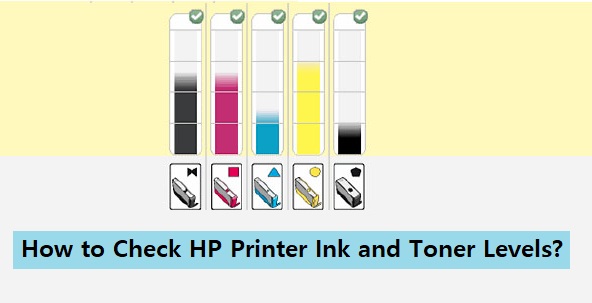
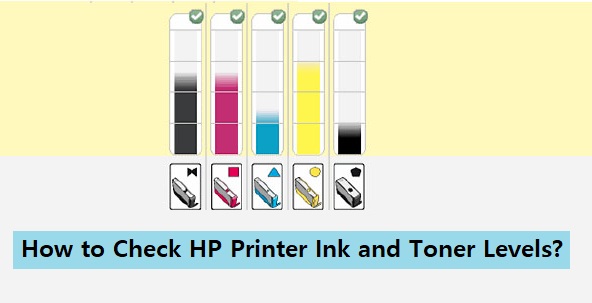
One of the most important things that HP printer users ask regularly is that how to check HP Printer ink levels especially on their HP printer. Monitoring ink levels is an important part of maintaining a HP printer as it permits you to keep on the top of your spending and also ensure that your device is appropriately stocked up at all times, particularly when processing large printing jobs. To check HP printer ink levels, you should hire online HP Printer Support from certified printer experts. And you can also follow some technical guidelines explained below: –
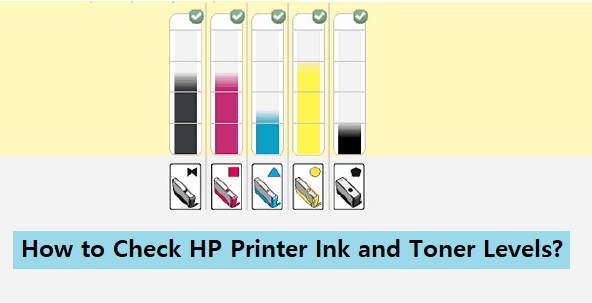
Check HP Printer Ink and Toner Levels
Sometimes, New printing machines have user-friendly interfaces which can be easily accessed on the computer systems. You may be able to place an icon from your printing machine right on your desktop. Just by opening the interface, you must be able to check the HP printer ink levels on your device effortlessly and hurriedly. If your printing device does not offer this feature and doesn’t show ink levels on its screen, you may be able to check properly them just by following these technical instructions: –
Steps to Check HP Printer Ink Level
Check Ink Or Toner Levels From The Printer Control Panel:
- Many HP Printers display the level of ink or toner clearly on the control panel. Here is what you have to do for check it:
- Look for an “Ink drop” icon or, a “Cartridge” icon, an Ink Levels menu, or a Toner Level indicator to view estimated ink or toner levels.
Check Ink Or Toner Levels on Windows
For Windows 7
- Click on “Start” button and type “Devices and Printers” in the Search field
- From the search results, tap on “Devices and Printers”. You can see the printers connected to your computer
- Click the printer to check the ink levels. You should see the ink and toner levels in the status area at the bottom of the “Devices and Printers” window. Double-click on the printer’s icon to observe additional information about the printer
For Windows 10
- HP Smart app: Download the HP Smart app from the Windows store on your Windows 10 device. Add your printer to view ink or toner levels on the home screen.
- Check Ink Or Toner Levels on Mac: If you want to check the level of ink or toner on your Mac computer, you need to use the printer software. Here is the process you should apply on them:
- Click the Apple icon, choose “System Preferences”, and then tap on “Printers and Scanners”, “Print & Fax”, or “Print & Scan”
- Select your printer from the list, click Options & Supplies, and then click the Supplies tab
- Check Ink Or Toner Levels On Android, iOS: Use the HP Smart app to check ink or toner levels from your Android or Apple iOS device. Go to the App Store to search and install the HP Smart app on your mobile device. Add your printer to view ink or toner levels on the home screen.
Alternative Guides to Check HP Printer Ink Level
- Firstly, you should check carefully that your printer is connected to your computer system. Plus, you should check that it turns on.
- Secondly, you have to click on the start menu positioned on the bottom- left corner of your desktop. You have to click on “settings” and then click on “control panel”.
- In few cases, you have to click on “Print settings” from the start menu. From there, you need to navigate over to the “Printer Toolbox” section. If you have any difficulty, you can get best HP printer support from printer experts instantly.
- Next, locate the “printer and faxes” part or something with a same name. Your printing machine must appear on the list.
- Make right click on your printing device and choose, “preferences”. You have to click on “Service this device”.
- A window must open. You need to open for an option that says, “Estimated Ink Levels” or something same. After choosing this option, you will be presented with a graphical representation of how much toner or ink is left in the cartridges in your printer.
Get Further Assistance to Check Printer Ink Level
Thus just by following all above these technical instructions, you can check ink levels on HP printer accurately. In the case of any difficulties or questions, you can contact HP Support Assistant to get best possible resolutions immediately.



